So you heard the hype about NotebookLM. You went to the site, uploaded a source, and made a podcast.
(In case you don’t know what NotebookLM is, it’s a Google AI tool that can make a podcast from your uploaded sources.)
After the appeal of that first podcast wore off, then you looked around at the other features, and now you have a new research assistant that is generally more accurate than ChatGPT. All is well.
But, did you know that you can configure the chat section if you don’t like the way that NotebokLM responds?
There is a “configure notebook” icon in the upper right corner of the middle pane - the chat panel.
When you click on it, you’ll see a new window open that gives you options to choose your conversational style and your response length.
The conversational style lets you choose from -
- Default - best for general-purpose research and brainstorming
- Analyst - best for business-oriented strategy and decision-making
- Guide - best for sharing your notebook as a group knowledge base or help center
If the built-in styles don’t work, then you can use “custom” to set the style for different roles (game show host, president of the company, etc.), different audiences (PhD students, 5th graders, etc.), whatever you can think of (and clearly describe).
The response length can also be adjusted to your preference. AI tools are known to have long responses so most people go with “shorter” here.
These two settings can drastically change the output that you get when chatting with NotebookLM and having it generate documents for you.
It is really easy to miss, though (don’t feel bad… I missed it too.)

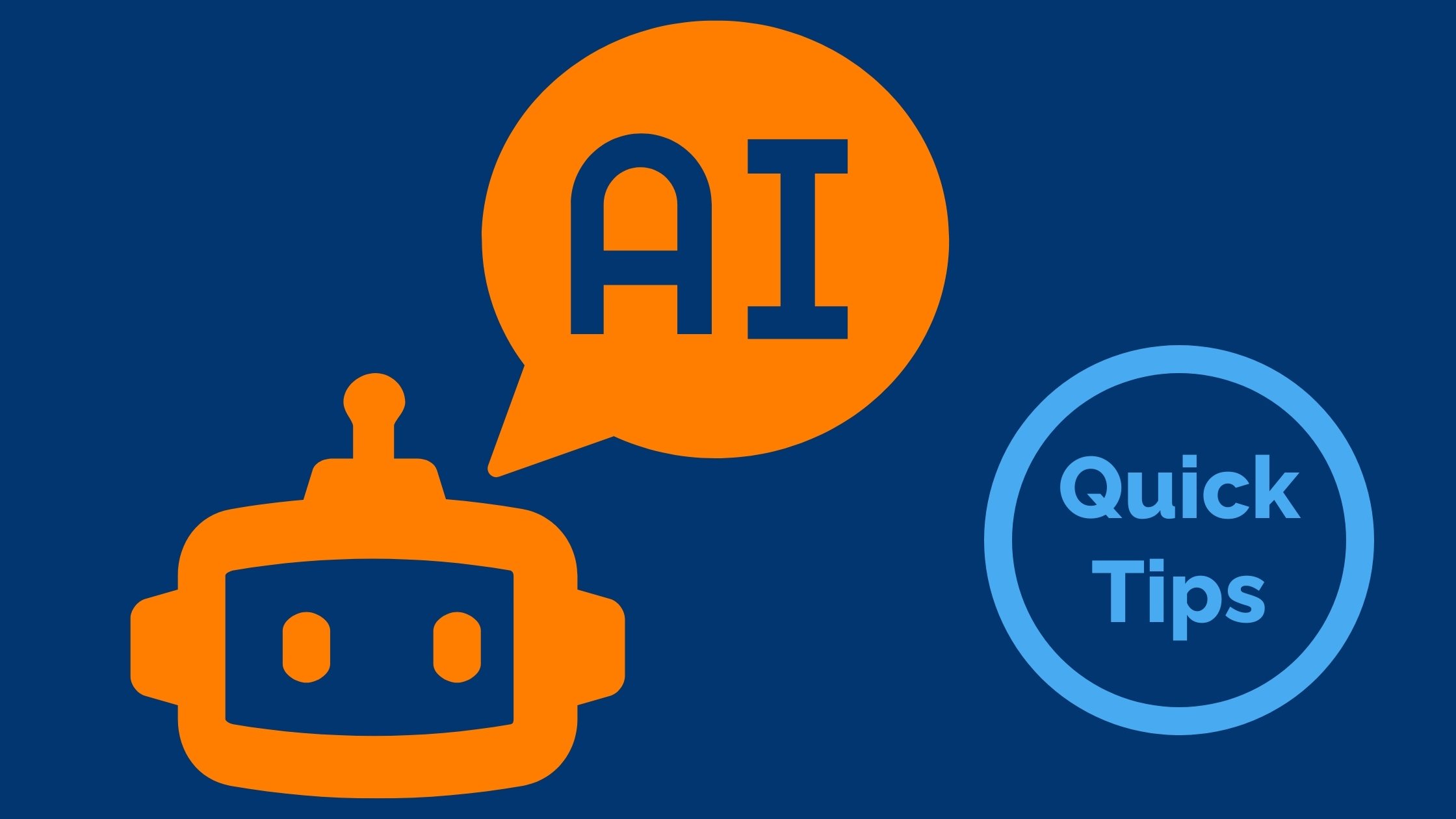
Comments