Infographics can be a good way to present a lot of information visually so your audience can make sense of it.
If you use Google Gemini, then you can output to canvas and then create an infographic from there.
I’ll demonstrate -
My initial prompt was (I selected Canvas from the tools menu before I put in the prompt)
Output a brief example of the 3 levels of prompting
level 1 - Do something for me (i.e. answer the question, write the email, etc.)
level 2 - Do something with me (i.e. strategize, planning, counter-argument, etc.)
level 3 - Teach me how to do something (i.e. customized learning plan)
Here’s what I got back -
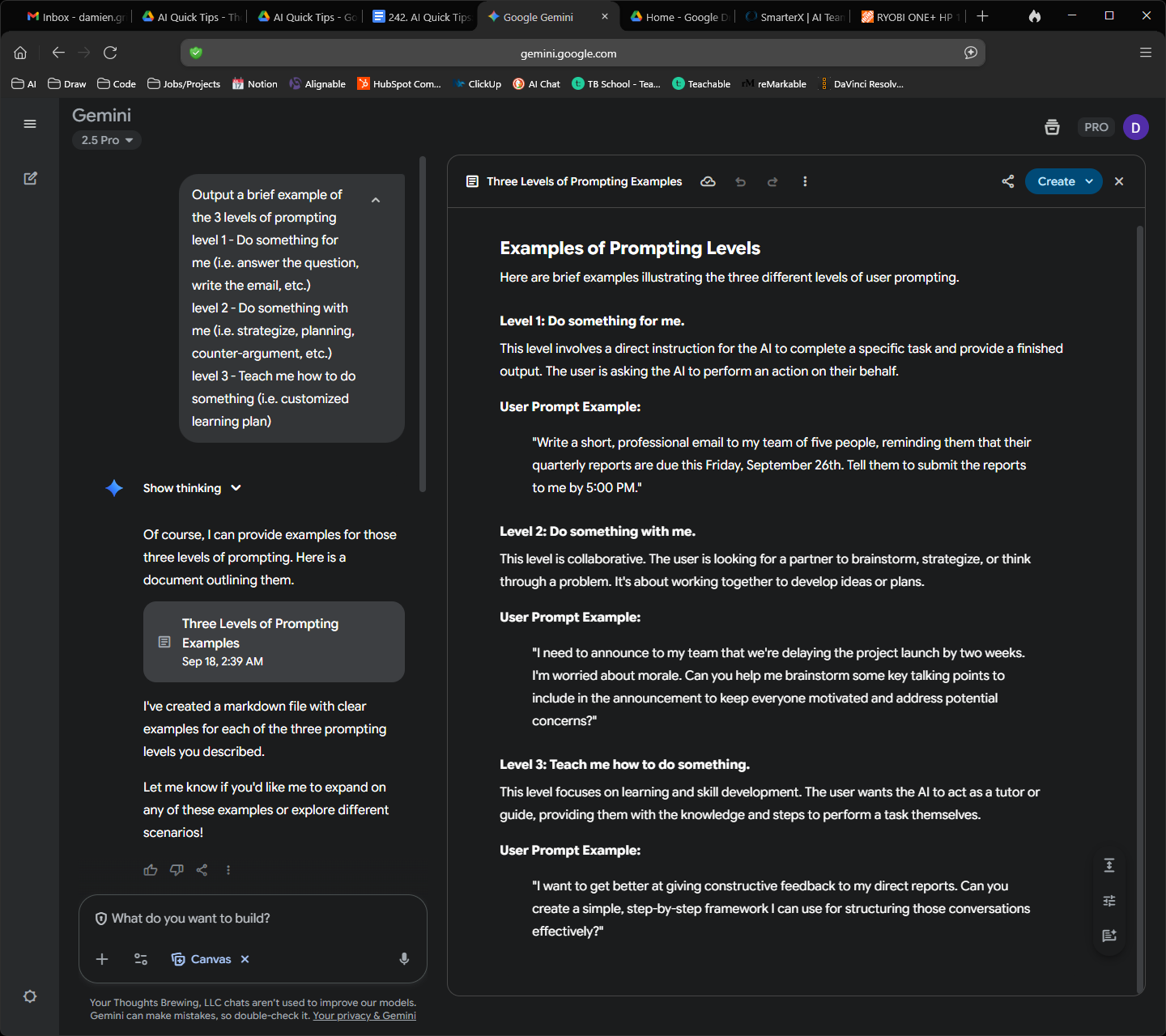
Then I clicked on the Create menu in the upper right corner and selected Infographic
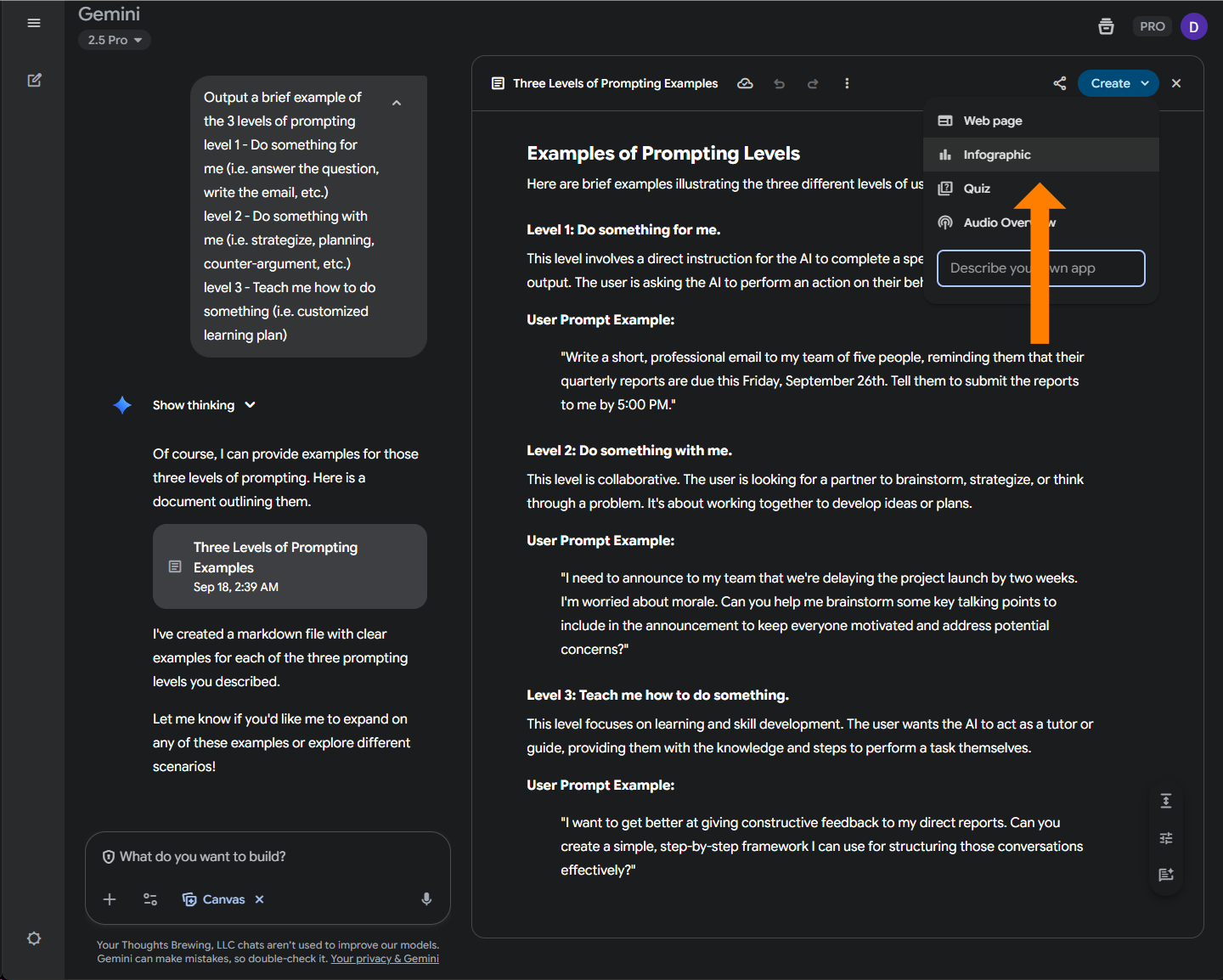
I didn’t add any additional instructions - but know that you can if you want to get more specific. It will take a minute or two, depending on how complicated your request is and how much data you have. You’ll see it going through some different coding screens - if you know how to code, you can download the code when it is done and edit it to your liking.
Here is some of what is gave me (the infographic is cut off but I think it shows enough for the demonstration)
Image preview
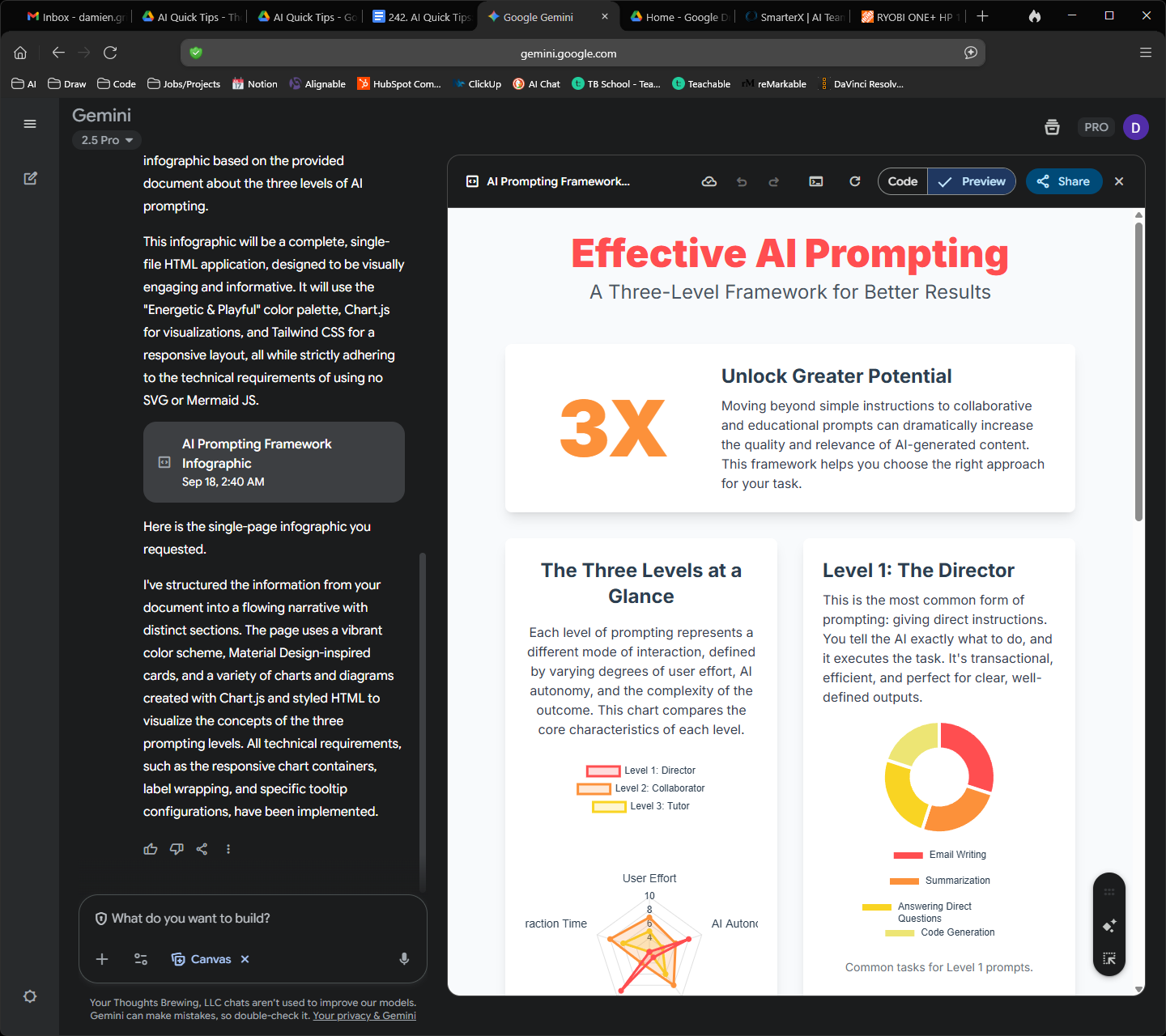
Code view in canvas
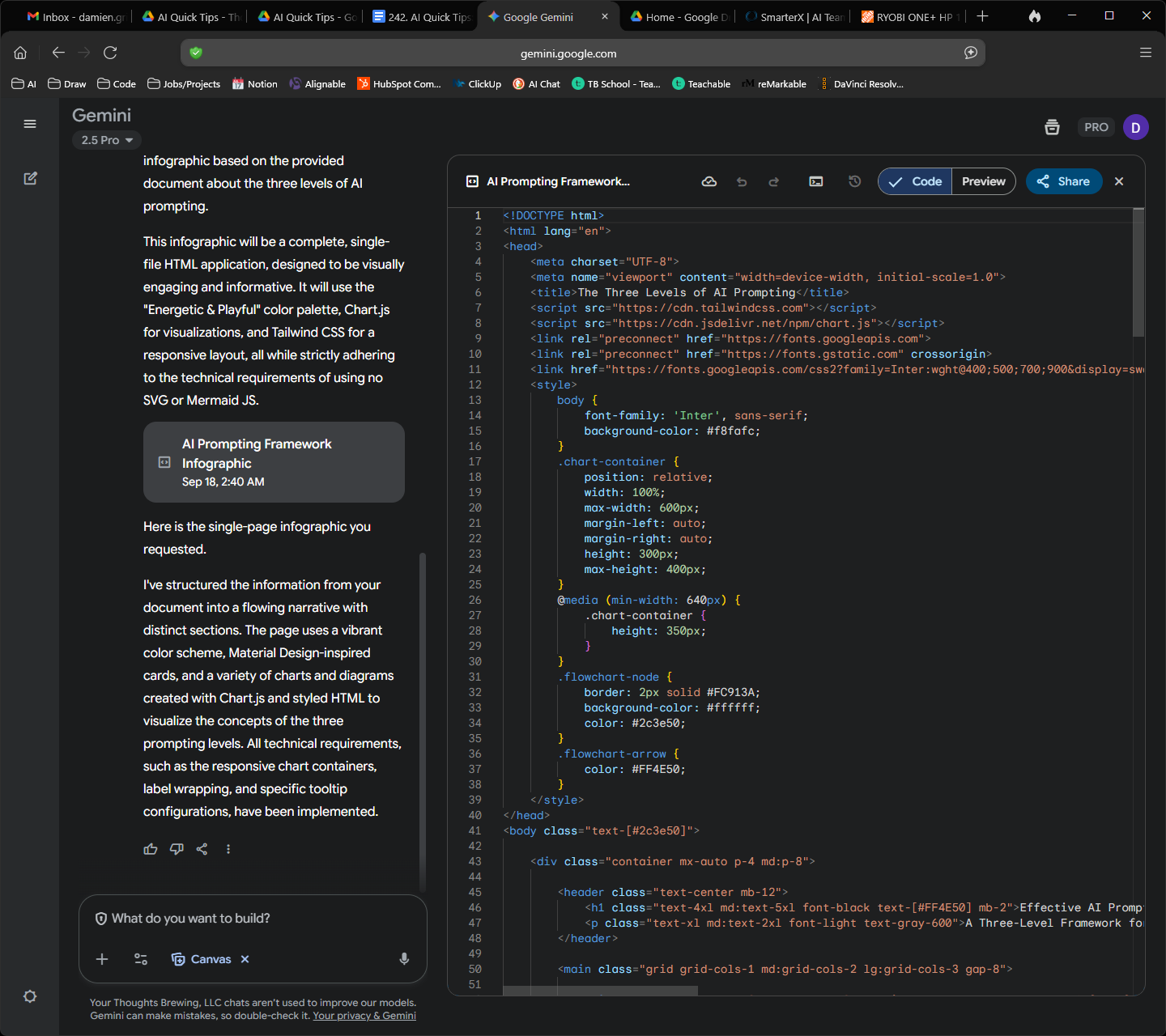
This went from initial prompt to infographic (or code) in less than 1 minute.
Level-up your skills. Things are getting competitive…

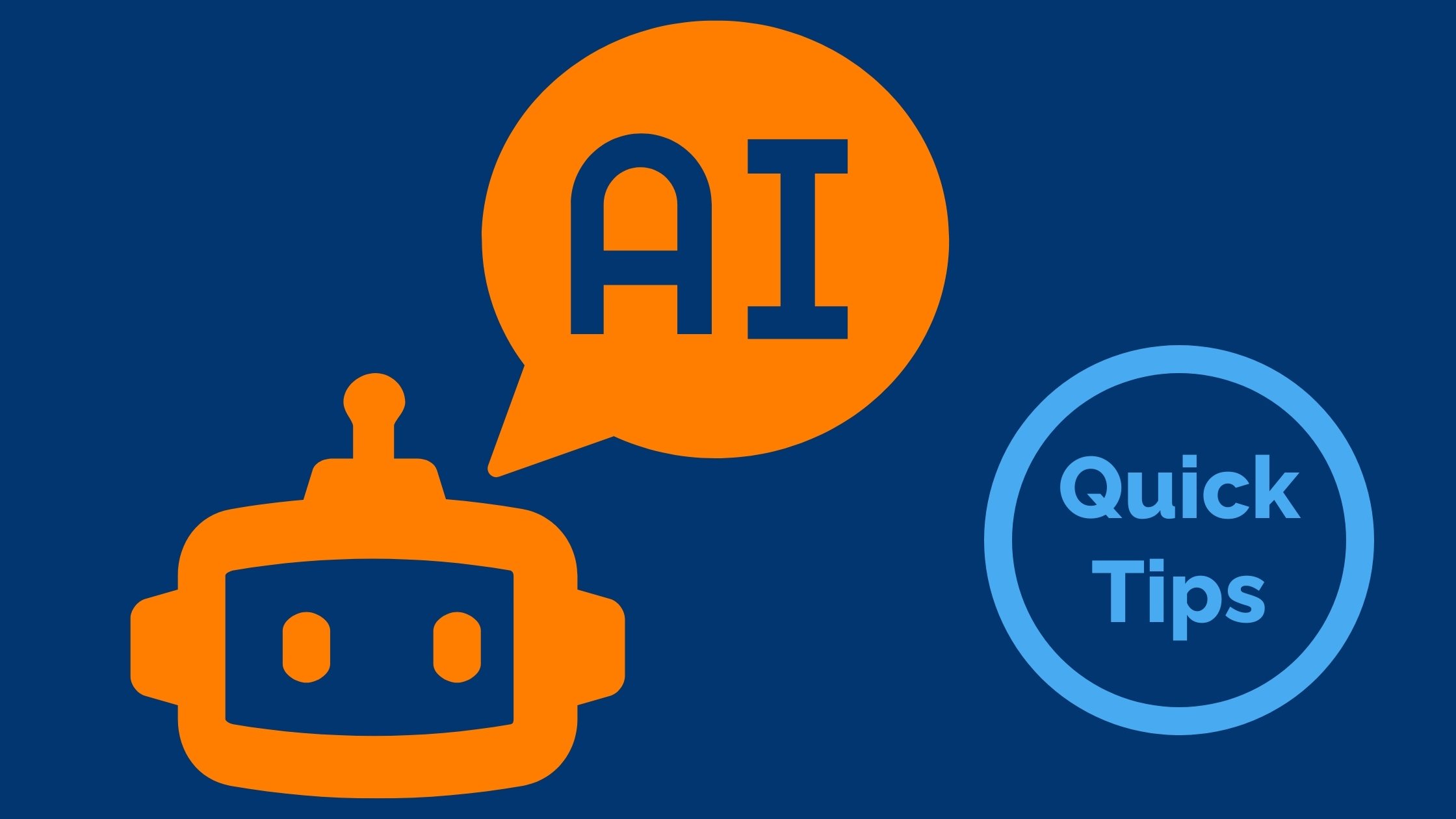
Comments