Canva has become extremely popular. Probably because it can do a lot and is easy to use.
If you have an image and you want to remove or change its background, Canva can do this faster than you can with its BG Remover tool.
Here’s how it works -
Open Canva

Click on Create (upper left corner)

This will open the Create a design window. Click on Upload

Select the image or drag and drop it onto the page (I’ll drag and drop for this demo)

Your selected image should show up (I chose the goat with a goatee, feel free to choose anything you like). Click on Edit Image

Several editing options will now be available

Under Magic Studio, select BG Remover (the little crown means that it is a paid feature - according to the canva site, you can use it once for free)

Give it some time to work its magic then you should get something like this

The checkerboard pattern behind the image indicates that the background is transparent. Now you can add a new background or put this image on top of something else.
To do this process manually, you would have to trace around the entire image. It takes a lot longer, and it would be challenging to get it this precise.
Try it out and see what you think!

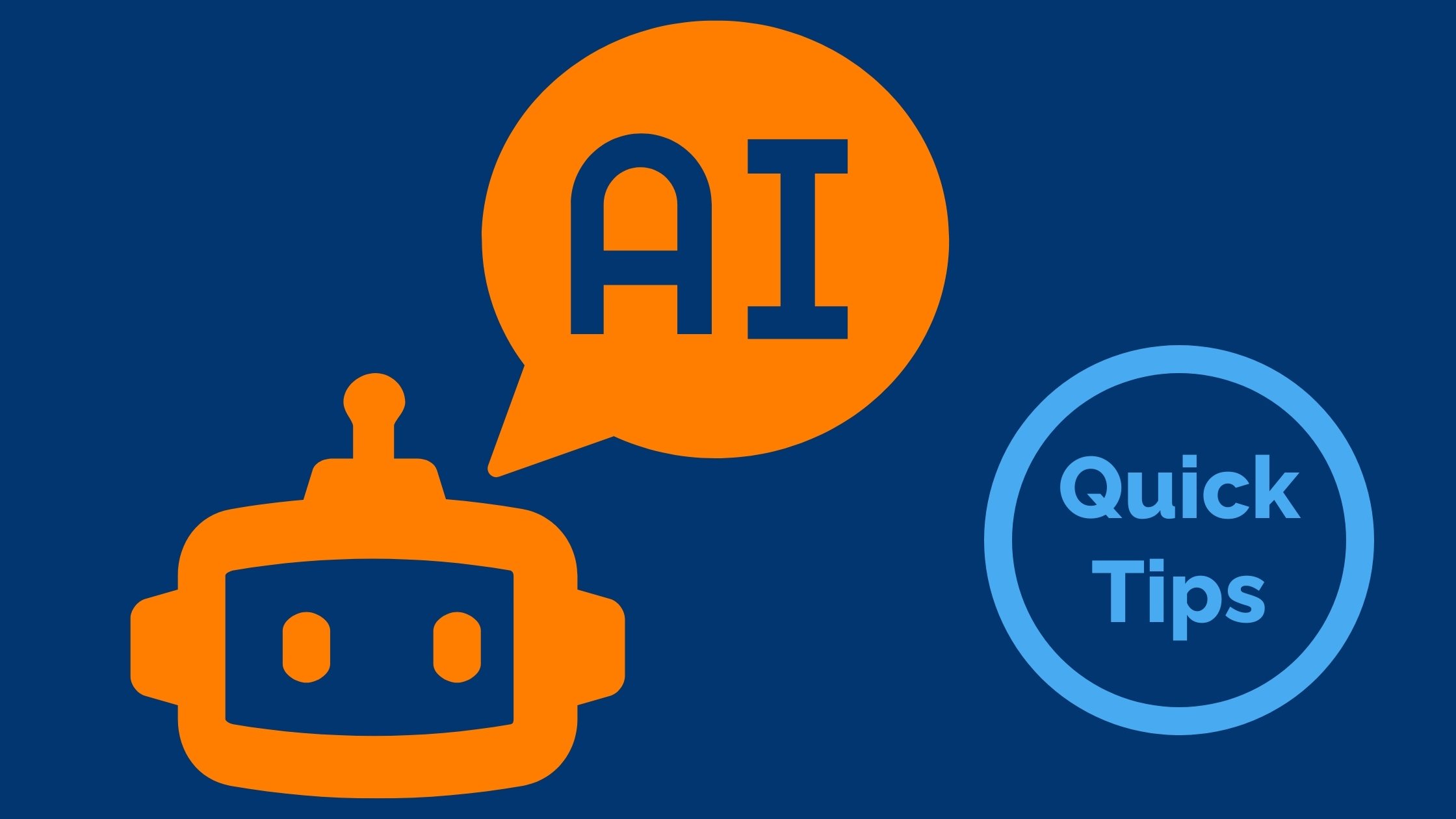
Comments