Let’s start with a blank spreadsheet:
Now let’s say that you want a table full of dummy data, but you don’t want to type everything out.
Add column headings and make sure that they accurately describe the type of information that you want in the column.
You can use Gemini (an AI tool) to add as much data as you want.
Click on Ask Gemini in the upper right corner.
This will open the Gemini panel on the right:
Enter a prompt like the following to add dummy data to your sheet:
Add data under each heading in columns A - F. Use the column headings as categories for the types of data to create. Add 20 rows of data.
It will create a table preview with the information that you requested:
Click Insert to add the table to your spreadsheet or click Close if you don’t like it (you can always prompt for something different).
You may get a message if the table is going to overwrite existing data:
I selected overwrite and now the table is part of my sheet.
Now I can do anything that I want with the data
- Change the formatting
- Remove the formatting
- Update the information
- Etc.
This was only 20 rows, but it could easily be 2000. You are probably more limited in what you can think to ask for than by what Gemini can create.
Try it out.

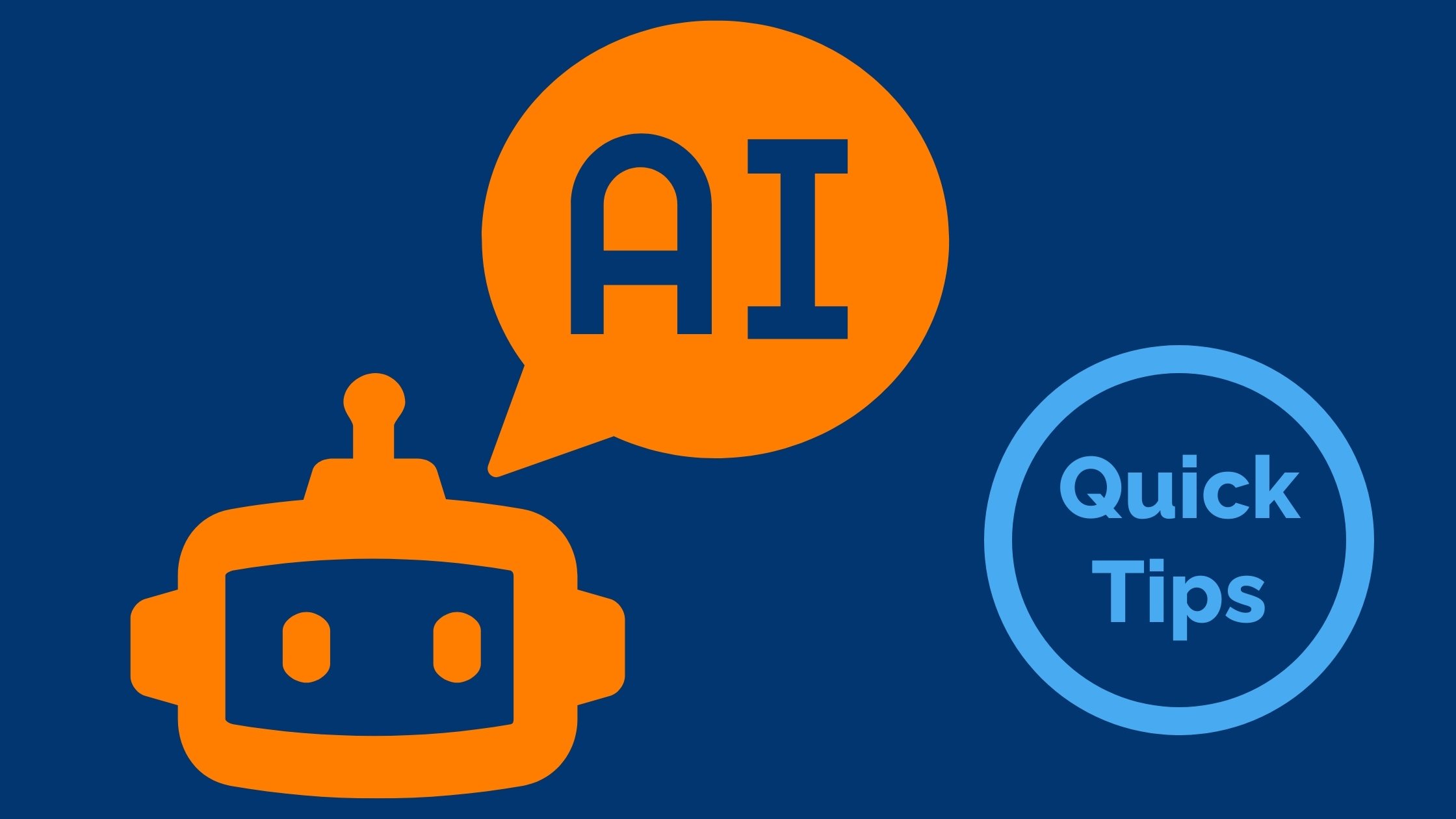
Comments